JAMF Pro. Installing LAPS for macOS.
Overview
- Access to JAMF PRO
- Installation Package
- Configuration File
Installation Steps
Step 1. Upload PKG to JAMF PRO
- Click Settings in the sidebar
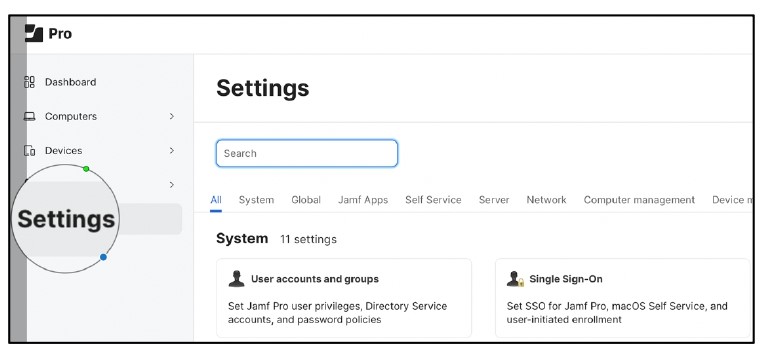
- Click Computer management section > click Packages.
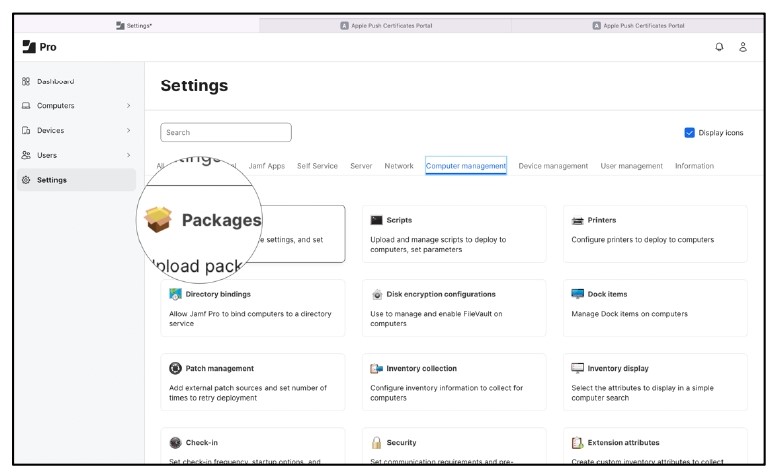
- Click New.
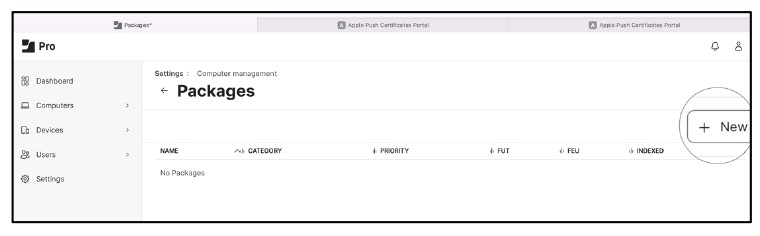
- Use the General pane to configure basic settings for the package, including the display name and category.
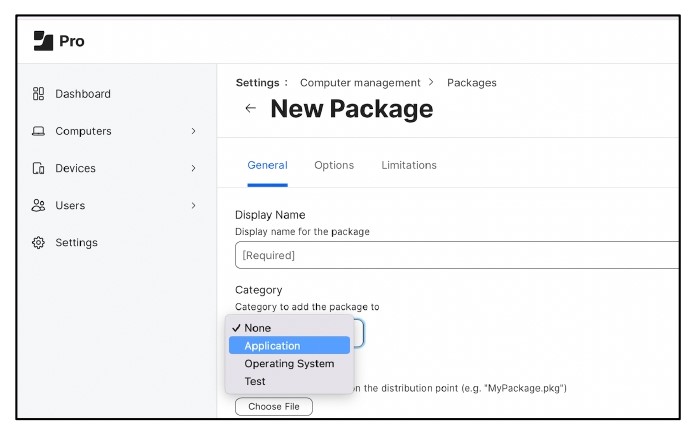
- Click Choose File and select the PKG to upload. Upload “SEVA-macosinstaller-x64-2023.1.5.136-signed.pkg” as shown in the screenshot
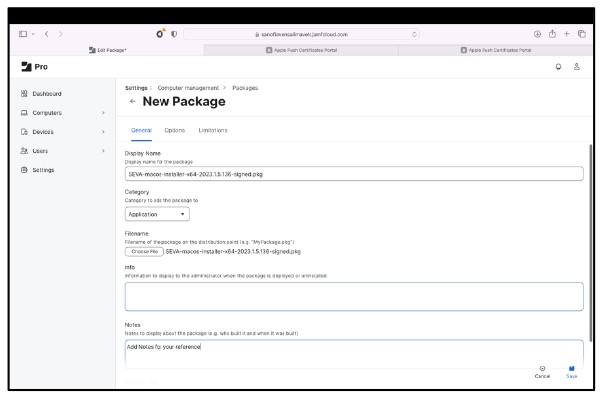
- Upload “ConfigUpdate.PKG” as shown in the screenshot
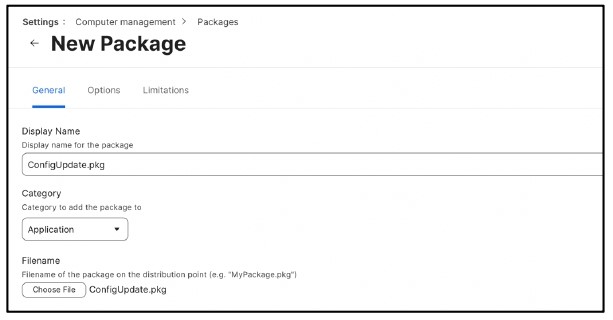
- Important: Please change the Priority of the “ConfigUpdate.pkg” to 11. This will make sure config installs after original application.

- Click Save which will upload the package and save the same in Jamf Pro.
Step 2. Create a policy to deploy a PKG to Mac devices:
- Click Computers in the sidebar > Click Policies in the sidebar.
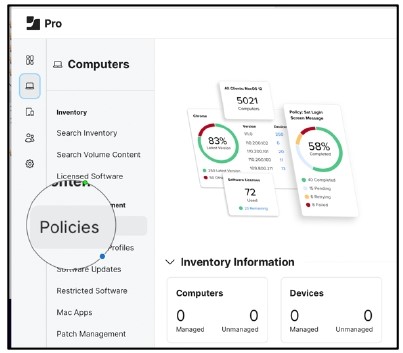
- Click New > Use the General payload to configure basic settings for the policy, including the trigger and execution frequency. Type DisplayName, Select a category and Make sure Policy is in “Enabled” State
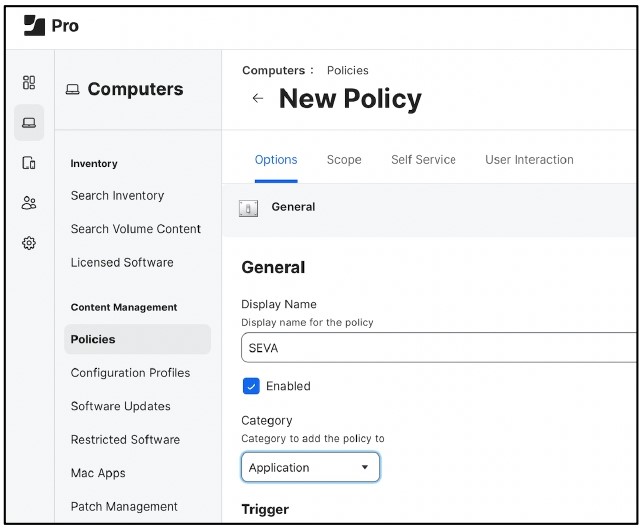
- Select trigger “Recurring Check-in” and Frequency “Once per computer”. Make Sure “Automatically re-run policy on failure” is checked and Retry Attempts is set to “3”.
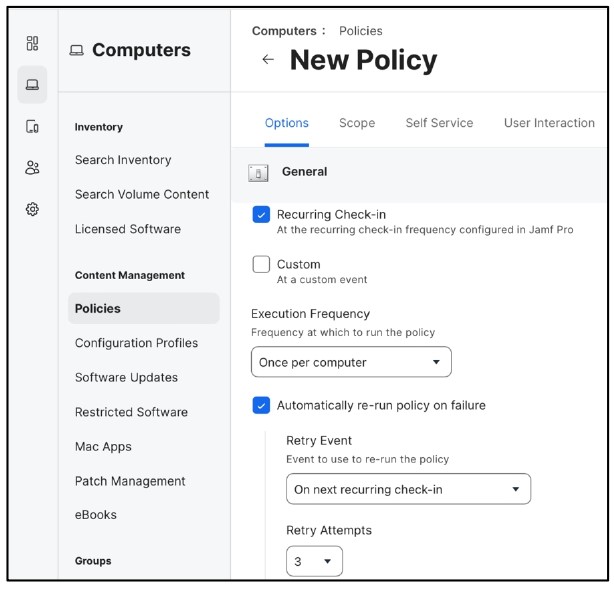
- Select the Packages payload and click Configure.
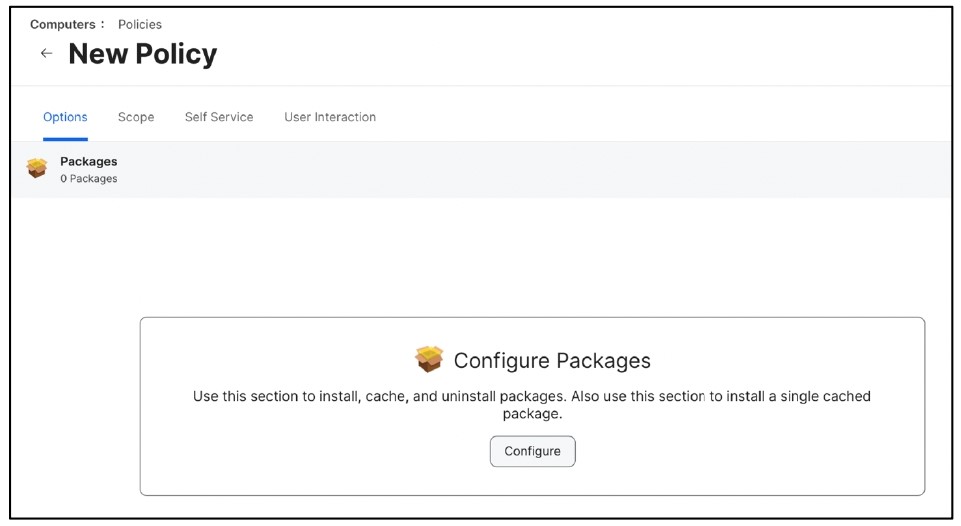
- Click Add for the PKG
(a) Add “SEVA-macos-installer-x64-2023.1.5.136-signed” and “ConfigUpdate”
(b) Select action to Install
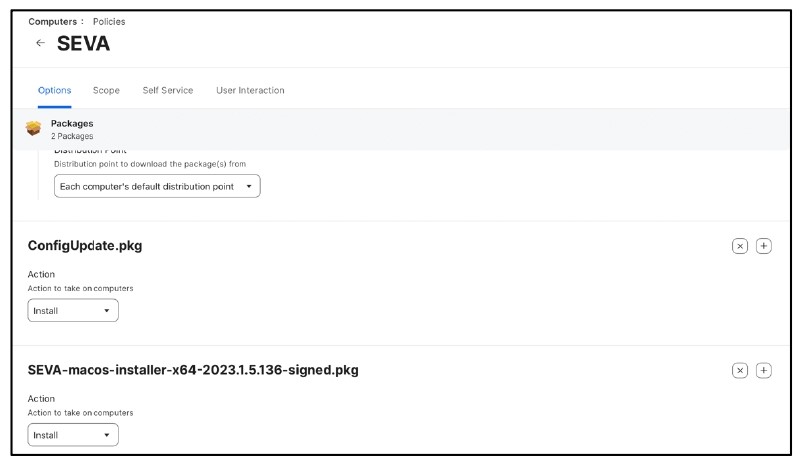
- Configure Maintenance Payload and Select “Update Inventory”.
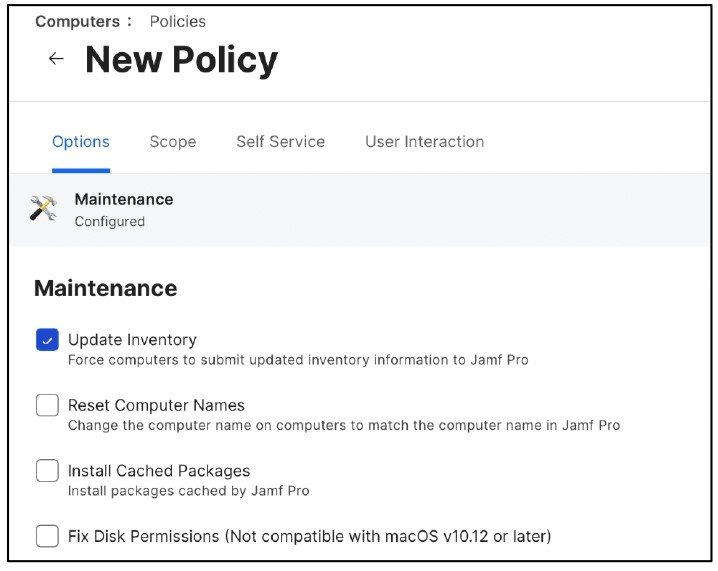
- Click the Scope tab and configure the scope of the policy, As per your requirement
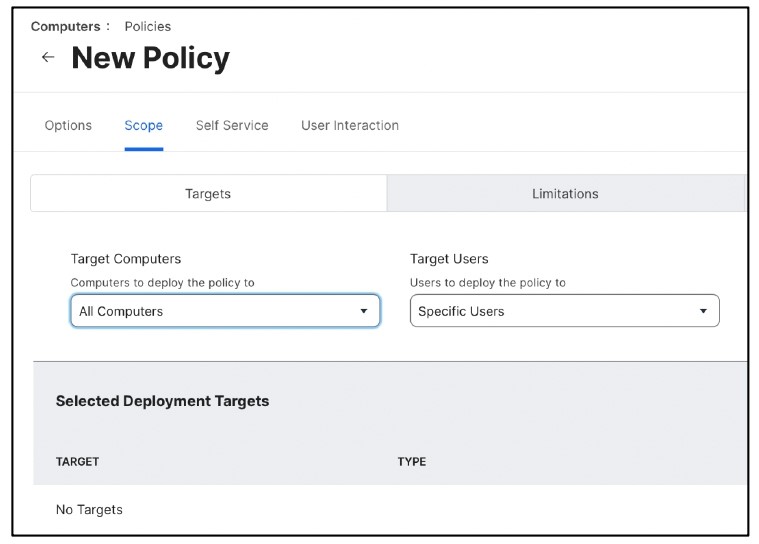
- Click Save.

